Avermedia AVerVision DL User Manual Page 1
Browse online or download User Manual for Document cameras Avermedia AVerVision DL. Avermedia AVerVision DL User manual
- Page / 31
- Table of contents
- BOOKMARKS
- AVerMedia 1
- AVerVision300AF 1
- User Manual 1
- P/N 300AACE9 2
- Made in Taiwan 2
- PFCC NOTICE (Class A) 3
- CAUTION ON MODIFICATIONS 3
- DISCLAIMER 3
- TRADEMARKS 3
- COPYRIGHT 4
- (14)(12) 9
- (15)(13) 9
- Rear Panel 9
- Power adapter 12
- Power cord 12
- Wall outlet 12
- VIDEO S-VIDEO DVI 13
- VGAOUTVGAINDC12V 14
- (optional) 15
- Light Box 15
- Adjust the angle here 16
- Name Button Function 18
- VIDEO OUTPUT OSD 23
- OSD Menu Description 24
- PC COM Port 27
- AVerVision RS-232 Port 27
Summary of Contents
AVerMedia® AVerVision300AF User Manual AVerMedia® Digital Document Camera
4 TTeecchhnniiccaall SSppeecciiffiiccaattiioonnss Image Sensor 1/2” progress scan CMOS Total Pixels 3.2 mega pixel Frame Rate 24 fps (Max.)
5 MMaakkiinngg tthhee CCoonnnneeccttiioonnss The ports on the back and side panel of the AVerVision300AF enable you to connect the unit to a co
6 CCoonnnneeccttiinngg tthhee PPoowweerr AAddaapptteerr Connect the power adapter to a standard 100V~240V AC power source. VGAOUTVGAINDC12VLIG
7 CCoonnnneeccttiinngg aa VVGGAA,, MMaacc DDiissppllaayy MMoonniittoorr oorr LLCCDD//DDLLPP PPrroojjeeccttoorr Locate the RGB (VGA) input
8 CCoonnnneeccttiinngg aann IIBBMM CCoommppaattiibbllee PPCC oorr MMaacciinnttoosshh CCoommppuutteerr Locate the RGB video output port of t
9 IInnssttaalllliinngg tthhee OOppttiioonnaall LLiigghhtt BBooxx Connecting an optional light box enables you to view x-rays, transparencie
10 SSeettttiinngg UUpp AAVVeerrVViissiioonn330000AAFF This section provides useful tips on how to adjust the AVerVision300AF to meet your needs
11 LLEEDD LLiigghhtt MMoodduullee The LED light module provides white light and it is best use when presenting in low lighting condition. Turn
12 UUssiinngg tthhee IInnffrraarreedd RReemmoottee CCoonnttrrooll Use the AVerVision300AF Remote Control to enhance your presentation, swit
13 Name Button Function (6) TIMER Display, start and hide the on-screen display timer. (See Timer Function for more details) (7) REVERSE REVER
P/N 300AACE9 Made in Taiwan
14 Name Button Function (17) CAPTURE Capture a still image. The captured image is saved in the built-in memory at 1024 x 768 resolution. (19)
15 Function Description (6) FREEZE Toggle to pause or resume the display image. (camera mode only) (7) AUTO FOCUS Adjust the focus automaticall
16 TTiimmeerr FFuunnccttiioonn The AVerVision300AF enables you to control the pace of your presentation by displaying the remaining time on the
17 OOSSDD NNaavviiggaattiioonn TTrreeee VIDEO OUTPUT OSD For TV output, RESOLUTION is not included in the menu list. RESOLUTION800 X 600640
18 MMeennuu FFuunnccttiioonnss The MENU functions of the AVerVision300AF enable you to fine-tune your screen display, set the timer, select OSD
19 OSD Menu Description EFFECTB/WNEGATIVEMIRRORROTATECOLOREFFECT Use ▲or▼ buttons to display the image captured by the camera into negative, pos
20 OSD Menu Description RESOLUTION1024x 768800 x 600640x480RESOLUTION Use ▲or▼ buttons to choose from 1024x768, 800x600 or 640x480 display resol
21 RRSS--223322CC CCaabbllee SSppeecc Make sure the RS-232 cable matches the cable spec design. PC COM PortDSUB-9P (Female)123456789AVerVisio
22 FUNCTION DATA CODE CHECKSUM CODE MODE SELECTION PREVIEW 0x81 0xF0 DELETE 0x88 0xF9 PAGE UP 0x8D 0xFC PREVIEW MODE PAGE DOWN 0x8F 0xFE I
23 I have set up the AVerVision300AF and checked all the connections as specified in the manual, but I cannot get a picture on the preferred prese
PFCC NOTICE (Class A) This device complies with Part 15 of the FCC Rules. Operation is subject to the following two conditions: (1) this device ma
24 How do I download images from AVerVision300AF to a computer ? Is it normal that AVerVision300AF will reset to camera mode after I download i
25 Disclaimer of Warranty EXCEPT AS EXPRESSLY PROVIDED OTHERWISE HEREIN AND TO THE MAXIMUM EXTENT PERMITTED BY APPLICABLE LAW, AVERMEDIA DISCL
Corporation. All other products or corporate names mentioned in this documentation are for identification and explanation purposes only, and may b
TTaabbllee ooff CCoonntteennttss Introduction...1 Package Contents...
1 PPaacckkaaggee CCoonntteennttss AVerMedia® AVerVision300AF AVerMedia®AVerVision300AFUser ManualDigitalDocumentCameraUser Manual Remote Contr
2 OOppttiioonnaall AAcccceessssoorriieess 34mm Microscopic Adapter 28mm Microscopic Adapter Microscopic Coupler Light Box LED Lamp
3 AAVVeerrVViissiioonn330000AAFF PPaarrttss The illustrations below identify the parts of AVerVision300AF. (1) Camera head (2) LED light modu
More documents for Document cameras Avermedia AVerVision DL
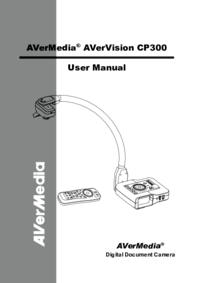



 (30 pages)
(30 pages) (24 pages)
(24 pages) (13 pages)
(13 pages)







Comments to this Manuals